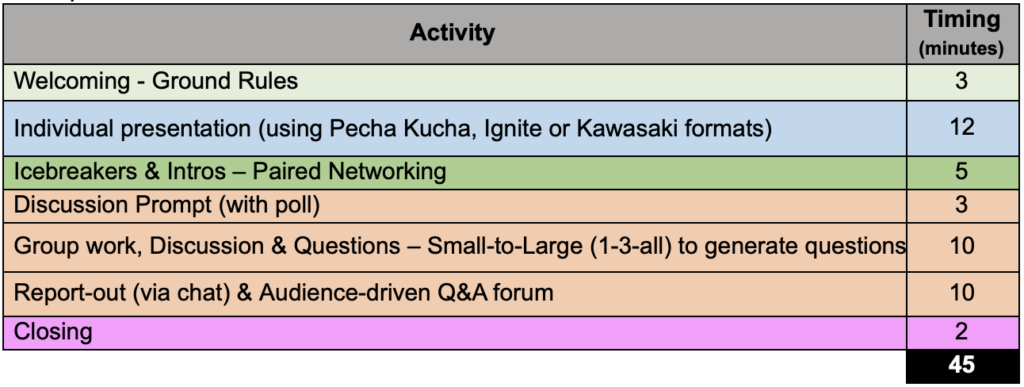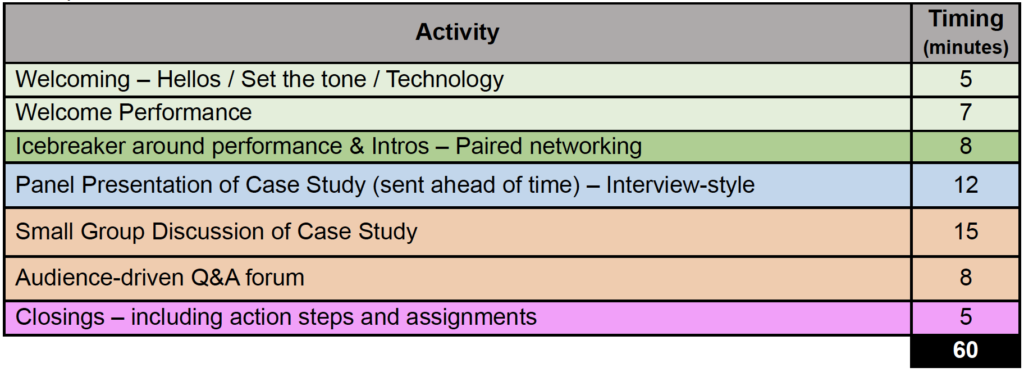AASHE offers educational content in a variety of online formats, including webinars, workshops, courses, and sessions at the annual AASHE conference. This page offers guidelines, best practices and tips * for the three stages of designing, building and delivering an interactive session that will leave attendees feeling energized, inspired and ready to take on the world! If you need help planning your session or have questions about the guidance offered below, please contact us at education@aashe.org.
Typical presentations use a simple format: welcome and introduction followed by the content (usually supported by slides) and a Q&A at the end. However, this format may not be as engaging as you’d like and often lacks the person-to-person connection that attendees look for. Use the guidance below to design your session as a collaborative experience that taps into the expertise of the participants and ultimately leaves them with quality insights and inspiration for the future. Go beyond the typical presentation format and rethink your session to keep the audience engaged, increase learning and retention and, in the case of virtual programs, combat “zoom fatigue”!
Phase 1 – Prepare your proposal
- Start with your audience in mind. Consider what you can offer that is likely to be relevant and useful to attendees and structure your proposal so as to make clear what they will take away from your session or program.
- Engage the audience. Consider best practices shared below for building your session as a collaborative experience which taps into the expertise of the participants and leaves them feeling energized and inspired.
- Focus your proposal on something specific (e.g., the findings of a particular research project; a valuable skill or competency; or an especially successful initiative). We rarely accept proposals that provide a general overview of an institution’s sustainability efforts.
- Highlight the unique or novel aspects of your proposal while still demonstrating relevance to other institutions. For example, if you are proposing a session about your institution’s green fund, be sure to describe any special features that distinguish your green fund from other green funds and that might be useful for other green fund administrators to implement.
- Go deep! Many of our members are seeking advanced, in-depth content.
- Be provocative. We appreciate proposals that thoughtfully challenge conventional wisdom.
- Emphasize the impacts of your research or initiative (e.g., on sustainable behaviors, carbon emissions, or operational costs). Proposals that demonstrate significant real-world impact tend to be reviewed more favorably.
- Describe the evidence you will be using to support your presentation. We especially value presentations that are well supported with evidence and/or empirical research.
- Find partners from other organizations. Proposals that offer insights from multiple institutions engaged in similar work tend to be well received. Posting a message to the AASHE Member Community can be a good way to find potential partners.
- Avoid sales pitches. All sessions must be educational in nature. Proposals that sound like advertisements of a product or service will not be accepted. If you are a supplier of products or services, be sure your proposal focuses on a relevant topic, concept, or idea – not one of your products or services. In addition, most programs require including a campus representative as a presenter to help make the content applicable to the AASHE community.
- Become an AASHE member.
- For the conference: We give preference to submissions featuring people associated with AASHE member organizations and we don’t accept proposals submitted by or featuring non-member businesses (except as a benefit associated with sponsorship).
- For virtual education programs: At least one presenter is required to be affiliated with an AASHE member organization in order to present an AASHE webinar, workshop or course. In addition, as offering a webinar is a benefit of Business Leader membership, we do not accept webinars that include businesses that are not Business Leader members.
- Review the submission fields and prepare your text in advance. We generally provide a template with all the questions asked in the submission form to help you draft your proposal, especially if there are multiple presenters. Remember to use a character count to make sure you don’t exceed the character limits.
- Read the review criteria provided. To be accepted, your proposal will need to score well on at least several of them.
Phase 2 – Prepare your session
Stage 1: Design Your Session & Content
Follow these three simple steps to design your session:
- Review your goals for the session (e.g., demonstrating and practicing a skill, reviewing a research paper, brainstorming solutions, rallying the community around an issue, showcasing a project or initiative) and design around them.
- Within the constraints of the type of program you have been invited to present (e.g., conference session, webinar, workshop), decide on a format that would best support these goals: debate, interview, short individual presentation, case study discussion, etc.
- Choose the activities that would work well with the format and goals you decided.
Practice your planned activities & scenario at least once or twice to make sure the session flows well, addresses your goals, and is within your intended time limits.
- Engaging Formats
- Point/Counter-point Sessions or Debates: Multiple presenters (or teams of presenters) engage in a debate and then include the audience in the discussion.
- Fishbowl Sessions: A form of dialog that can be used when discussing topics within large groups. This format helps people manage a debate on the topic and keep it under control even if many people are participating. At any given time, a group of people will be actively debating while the rest of the group listens in and takes notes of various viewpoints. Through an iterative process, many participants will get to both listen and participate in the discussion about the topic. See this detailed description with resources for online adaptation.
- Panel discussions (which are not a series of individual presentations)
- Bullet-Point Session where each panelist discusses 3-5 bullet points each
- Interview-Style with common questions and a discussion based on attendee questions
- Pecha Kucha, Ignite, Kawasaki 10/20/30: These short presentation formats can be equally or more effective than a longer session by allowing the presenter to distill down the content and then connect with the audience by including other engagement elements (see Groupwork, Discussion & Questions) throughout the session.
- Storytelling or Performance-type Sessions: Humans are hardwired for stories and various formats can be used to reflect and build upon the authentic experiences of an individual, a team, or a community. See storytelling examples in the Campus Sustainability Hub.
- Case Study Discussion: The best case studies all have one thing in common: great storytelling. They include a proper narrative and storyline including the problem, the resolution, and the (happy) ending. Involve the audience to extract valid insight, credible expertise, and meaningful advice on a subject.
- Solution Labs: Someone’s issue is presented to the audience (by interviewing the person, including questions from the audience or by showing a pre-recorded video clip with the person describing the issue, etc.) and the facilitators moderate a series of steps to come up with solutions from the audience; can include brainstorming, breakout rooms, polls, etc.
- World Café sessions: drawing on seven integrated design principles, this is a simple, effective and flexible format for hosting large group dialogue. By organizing several rounds with specific questions, attendees are invited to discuss a topic of mutual interest in small groups. This format enables bringing together individual ideas into one comprehensive message. A similar and simpler version is the Knowledge Café. See World Café examples in the Campus Sustainability Hub.
- Peer Exchange: This format is a hybrid of a networking event and panel session and it is a great way to foster community. When confronted with a new reality, people want to hear from anyone in the same boat. How are others dealing with the new situation? What changes are people making that hold a job title similar to my own? Collect questions from your target audience in advance and pose them to the participants of the meeting. Use the responses as a starting point for the discussion. For larger audiences, consider using breakout rooms, so you can split people up for more intimate group conversations.
- ActivitiesConsider the purpose of each activity (engage in discovery and draw insights; measure learning and understanding of group; review the topic; provide a brain break or energizer) and choose from the following to build your session:
Welcoming, Icebreakers & Intros: This section provides energy, rapport and context related to why we’re here and what to expect (set the stage); keep it concise and on point.
- Use icebreakers that frame your conversation and align with the goals of your session
- For intros with a larger group, consider using breakout rooms or chat storms (give attendees a minute or two to write down their answer to the prompt without sending; everybody sends at the same time in the chat; give them another minute or two to read through all answers).
- Use virtual energizers to keep the agenda flowing, build connection and model behaviors.
Individual or Panel Presentations
- Consider individual presentations that are short and engaging like Pecha Kucha, Ignite, Storytelling, etc.
- Good panel presentations are not a series of individual presentations, for example, Debate, Interview, Fishbowl, etc
Groupwork, Discussion & Questions: The easiest way to create dynamic sessions is to bring the audience into the conversation in an active way: to discuss an issue, help each other or put their heads together to come up with a solution.
- Include the audience as a co-creator of the session – their expertise will add to the shared learning experience
- Consider ways to create something with the audience that is lasting and that attendees can refer back to: brainstorming & feedback notes; meeting minutes, a mind map, signup sheet, etc.
- Collect all that was shared (including chat contributions) in a resource that attendees can easily access or make a copy (i.e shared document, jamboard, mural/miro, spreadsheet, mind map, etc)
- Sample activities:
- “Think/Pair/Share or Pair/Share/Declare” (1-3-6-All, 1-4, 1-3-All, 1-3-6, etc.): Break big groups into smaller groups and then bring smaller groups into bigger groups to share and distill ideas
- Hands-on Work: Scenario role-playing or collaborating in a document.
- Peer Feedback, Problem Solving, or Consulting/Coaching session (takes 30-40 minutes): Groups of 3-4 with each participant taking the role of the client: the first client shares his or her challenge or question (2-3 minutes); consultants ask the client clarifying questions (1-2 minutes); client turns off-camera; together, the consultants generate ideas, suggestions, coaching advice (4-5 minutes); client turns back camera and draws conclusions (1 minute); switch client and repeat
- Case study discussion, World Café, Peer Exchange, etc.
Networking techniques: Networking doesn’t simply happen because a (more or less) random group of people share the same (physical or virtual) space. If you are facilitating a session which has networking as one of the goals, you should plan for activities that enable people to meet and connect. (See a comprehensive report for how to Host Your Own Meaningful Networking Events). Some of these activities include:
- Water cooler (Paired or Triad Networking) – use Breakout rooms
- Chat Storm / Chatterfall
- Individual (or a few) Cameo/Share-out – spotlight 1 or a few stories
- Collaborative work (Think-Pair-Share) – use Breakout rooms and Chat or a Collaborative tool for sharing
- Learn/share (What 2 things can you teach; what 2 things would you like to learn) – Breakout rooms and sharing tool
- 3-Person Consulting – Breakout rooms
- Speed Pairs/Networking – Breakout rooms
- Conversation-starter nametags – Participants could rename themselves to include some information: for example, title, institution, geographical location, or something else
- Roundtable discussions – Breakout rooms with option for participants to pick room to join
Breaks: Help us digest information, add energy back into a session or help bring the focus back to the content; add at least a 5-minute break for every 45-60 minutes and don’t go without a break for more than 90 minutes
Next Steps & Closings: Include time to ask for feedback, discuss next steps and for group reflection & takeaways. Always end with purpose, enthusiasm and on a positive note.
- Example Session Structure(inspired by materials from Better Meetings).
Typical presentations use a simple format: welcome and introduction followed by the content (usually supported by slides) and a Q&A at the end.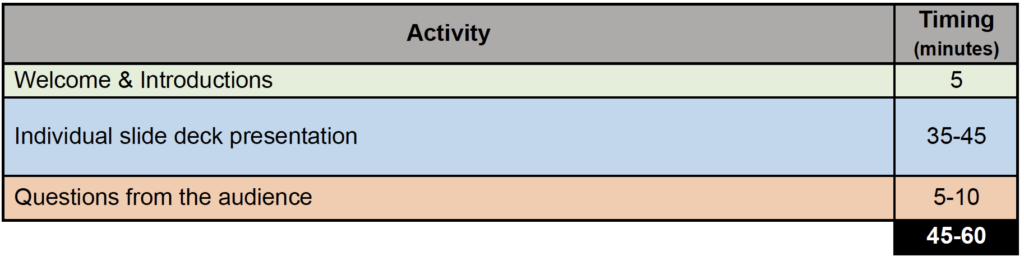
The following are examples of how to approach a presentation by breaking it into blocks of activities
Example #1 for a 45-minute session

Example #2 for a 60-minute session

Stage 2: Plan for Success
Build your session taking into account:
- your time limitation (e.g., webinars are 60 minutes; conference Field Reports or Networking Meetings are 45 minutes; conference Learning Labs are 2 hours and online workshops are typically 3 hours). Be sure to allow plenty of time for interactive activities and questions.
- tried-and-true engagement ideas
- video conferencing best practices
- if using breakout rooms review below how to set them up for success.
- how to create an accessible and inclusive session. We recommend you review this Presenter Toolkit – Creating and Facilitating an Accessible Presentation.
- Online Engagement Ideas
- A rule for online sessions is 60-10-4 (based on the 90/20/8 in-person training rule):
- Provide a 5-minute break activity for every 60-90 minutes of content: e.g., “email-checking” or bathroom break; a breathing, yoga or stretching activity; take an outside walk
- Design for a change of delivery method every 10 minutes;
- Engage audience with an activity at least every 4 minutes: ask a question, launch a poll, ask for an emoji response, raise hand, etc
- Use the ENGAGE method:
- Engage and interact with every attendee.
- Never lead a meeting alone.
- Good looks.
- Air traffic control.
- Get productive with virtual tools.
- End your meeting on a high note.
- If adapting in-person content, trim at least one-third – it takes longer to get things done in a virtual setting.
- Open with a short performance or music, end with a poem.
- Gamify the opening, for example, a virtual scavenger hunt to start things off. “The first three people who find something in their house that is red, square and old will win bragging rights.” Make it fun.
- Use polls effectively:
- Self-diagnostic to take during the presentation and tailor activities accordingly.
- People take a “magazine quiz” followed by a poll with where they ended up and then the content is adjusted based on the largest response group.
- Use music during quiz/poll questions.
- Use polls as an ice breaker and ask attendees a fun or current question.
- Use zoom whiteboard like a flip chart with annotation for all participants to contribute.
- Incorporate intentional spaces to reflect and think:
- Silence is ok! We are so uncomfortable with silence in the virtual setting and it is ok to allow it in the online spaces the same we do in real-world spaces.
- Consider breakout rooms of 1 for reflections (with a prompt!).
- Create something with the group; it’s easier to engage an audience if they understand you’re building towards something: a template for a project, a list of best practices, etc.
- Add real-world elements, for example: look out the window and tell us what you see; bring an object and share something about it; go outside during a break, etc.
- Use virtual energizers, brain breaks and refocusers to keep the agenda flowing, build connection and model behaviors.
- Let people work at their own pace or out of sequence, be flexible and get creative with timing and flow.
- A rule for online sessions is 60-10-4 (based on the 90/20/8 in-person training rule):
- Breakout Room Best PracticesFor facilitators:
- Breakout rooms allow you to split your meeting into smaller sessions. The participants can be assigned randomly or they can choose which breakout room to enter. Before planning to use breakout rooms, think carefully about what you want to accomplish during this time.
- Activities that work well with breakout rooms:
- Intros: Paired Networking
- Groupwork, Discussion & Questions: Brainstorm Ideas; Peer Feedback; Think-Pair-Share (1-3-6-all); Scenario Roleplaying; Problem Solving (see examples above)
- Collect Feedback or Next Steps: Shared Document (Feedback Document, Jamboard, Mural, Spreadsheet, Mind Map, etc.); Reflection & Takeaways
- Always breakout with a prompt – provide guidance to participants for what they should discuss, work or reflect on while in the breakout.
- Set a timer: allocate a time limit to the breakout rooms to keep your agenda on track and also for the participants to know how much time is remaining as they work through their exercise/task
- Encourage participants to start with brief introductions if they don’t know each other, a maximum of 30 seconds per person, recommend they use the included timer.
- If multiple roles (facilitator, notetaker, report out, etc.) are needed, make this clear before participants break out.
- Breakout room teams can work on the same document: for example a Jamboard or Mural or even different tabs on a shared spreadsheet that you prepare in advance and number each tab by the breakout rooms numbers. Having one central space helps keep all the input in one place and makes it easy to review later.
- If pairs are not required for your activity, it is better to have a minimum of 3 participants in each breakout room. This helps with the flow of the conversation and the “randomness” of participants in the rooms.
For participants:
- A good practice is to keep your camera on if possible.
- Try to actively listen to others in the room: pay full attention, engage and respond.
- Make sure everyone in the room is included in the conversation; try to give each participant equal “air time”.
- If roles are needed (e.g., facilitator, notetaker, report out) or a share-out is expected, designate who does what at the beginning of the breakout session.
- Create an Accessible and Inclusive SessionAASHE is committed to diversity, equity, inclusion, which also includes anti-racism and accessibility. We hold presenters to the same standards. Content, images, and examples should be racially- and culturally-sensitive and applicable to a diverse audience. Avoid stereotypes and overgeneralizations.
- We recommend you review this Presenter Toolkit – Creating and Facilitating an Accessible Presentation.
- Learn how to make your PowerPoint presentations accessible to people with disabilities.
Accessible design features
- Try to use plain text whenever possible, avoiding unnecessary tables, borders, or graphics if they do not convey meaning.
- Provide alt text of all images, including images that include text. Provide meaningful context for all hyperlinks.
- Use font sizes between 12 and 18 points for body text.
- Use normal or expanded character spacing, rather than condensed spacing.
- Provide sufficient color contrast between text and background colors.
Be mindful of your language:
- Use language that is clear, direct, and easy to understand.
- Avoid using jargon, idioms and acronyms, and if you do have to use them, explain what they mean in plain language. Keep in mind that your presentation may be watched by people from all around the world and avoid expressions that may not be understood by all members of the audience.
- Practice using gender-inclusive language (e.g., instead of terms like “ladies and gentlemen” or “hi guys”, consider “folks” or “everyone”). Learn more.
- Offer verbal or written notice before sharing potentially sensitive content. This allows participants to prepare themselves to engage or disengage for their own wellbeing.
- Prepare Your SlidesSlides are not always necessary, but if you decide to use them, please follow these tips:
- Slides should be widescreen format 16:9 (how to switch format in PowerPoint and in Google Slides)
- As you draft your slides, if you are the only presenter on your presentation, be aware that a small window featuring your webcam video will be overlaid on the top right of your slide. Avoid putting key information in the top right-hand corner of your slides. If multiple presenters are included, the entire right side of the slide will be covered by the webcams.
- Don’t overwhelm your slides with text and data. Make slides more illustrative. Provide digital handouts with more detailed information for people to review later.
- Describe and read everything on your slide. This will help people who are blind or have limited vision understand what is on the slide.
- For pre-recorded sessions:
- If you are using PowerPoint or Google Slides, you can turn on live transcriptions to create captioning of your spoken word. Speak slowly and clearly so the transcript is as accurate as possible. Live transcriptions of your words help accommodate individuals in the audience who may be deaf or hard of hearing.
- Do not include any copyrighted audio or video as Vimeo will flag and remove it. You are responsible for ensuring your submission does not contain copyrighted audio or video.
If presenting with other presenters:
- Combine your slide decks into a single file to minimize transition time.
- Confirm who will be screen sharing and advancing slides.
- Write up a short timeline of who will be speaking when to avoid presenters speaking over one another.
Phase 3: Deliver Your Presentation
When preparing to deliver your presentation make sure that you have the necessary hardware and optimized space. Then it is time to test and practice your setup. On the day of your session or recording, review our final tips and be ready for a great session!
- Preparing to Present Live or to RecordHardware Needs
- Preferred setup is: Headset with USB microphone. You can also use the computer’s speakers and microphone. Test the microphone beforehand to ensure your voice is clear and understandable and test the camera to ensure your video is clear.
- Avoid cell phones and speakerphones.
- Webcam (internal or external)
- Hardwired internet connection (preferred)
- If you are using WiFi, present/record near your router with few obstructions.
Prepare Your Space
Background:
- Ensure your background is visually appealing and not too distracting. A plant or two in the background allows for visual appeal without being distracting.
- Scan behind you to ensure there aren’t any books, posters, or decorations you would prefer not to share with the GCSHE audience.
- The more visual clutter or movement that is behind you, the more likely your session video quality will be poor or a much larger file size as a recording.
Lighting:
- Ensure your face is well lit. Natural light from a window is preferred, but you can also move lamps behind your webcam to brighten up your face. Avoid having the only light source come from one side of your face.
- Being backlit makes it harder to see your face. Avoid having a window in the view of the camera, as it will cause the background to be overexposed.
Height:
- Make sure your webcam is at eye level. This makes it feel like you’re making eye contact with the audience and keeps them from looking up at your nose. You can raise your laptop up on books or boxes. Tape a picture of a beloved family member or pet next to your webcam to remind you to smile when you look into the camera. Frame your full head and shoulders in the camera picture. The bottom of the video frame should come to the middle of your chest.
Noise:
- Pick your presentation spot carefully, where you will not be interrupted by family, friends or pets. Mute all cell phones, doorbell alarms, and notifications on your computer such as email chimes or meeting reminders. Close the door to your presentation space.
Wardrobe
- Choose attire that you would wear if you were attending an in-person conference. Plain-colored shirts and pants are optimal; tight patterns or stripes may not display well on screens. Avoid bright white or black tops as they mess up lighting.
- Wear clothing that is the opposite of your background’s tone. Your webcam will work best if it can find a good contrast between you and your background.
Test and Practice
- Consider using a mirror while you rehearse. Practice varying your pitch and tone and pay attention to your gestures and facial expressions.
- Do a full content rehearsal to practice your presentation and to test your run time.
- Record a short rehearsal to test your audio and video. Review the recording and make sure you are happy with how you look and sound. After viewing the result, make any adjustments to the microphone or video settings as needed.
- For pre-recorded sessions: Work with your recording platform to find a layout that allows you to share your screen/slides while still showing the presenters on the webcam.
- If presenting with multiple speakers, ensure everyone knows how to mute their microphone when they’re not speaking to minimize background noise.
- Recording Tools & Assistance (for pre-recorded sessions)Tips for recording engaging presentations:
- Speak clearly. You can add dynamics by varying your pitch and volume.
- Include videos (for example of your project, institution, etc) to illustrate points in your presentation
- If you want an interactive audience for your recording, you are welcome to invite others to participate in the recording. You are responsible for ensuring you have permission to use the audio and/or video of any participants you invite.
- Interview students, faculty or staff on campus.
- Use storytelling techniques to capture the audience attention (see Engaging Formats)
- Ask questions of the audience so they can respond in chat while watching the recording.
You are welcome to use any recording software to record your presentation as long as the resulting recording is compatible with our technical requirements (see below). AASHE recommends the use of Zoom and will be able to offer some technical support if you use this software for recording. If you choose to utilize another platform, AASHE will not be able to provide technical support.
Here are some platforms that have the ability to record a presentation.
- Zoom: Zoom Local Recording
- Cisco WebEx: Record a Cisco Webex Meeting
- Google Meet: Record a video meeting
- GoToMeeting: Record a Session
- Microsoft Teams: Record a meeting in Teams
Video Format Requirements
Smaller file sizes are recommended as the file will upload faster for you and playback will be much smoother for your audience. A 60-minute presentation recording will typically be around 900 megabytes, more if it includes capturing a webcam or motion video.
- Accepted file formats: MP4, MOV, WMV, AVI and FLV
- Maximum video file size: 2Gb
If presenting with other presenters:
- If there are multiple presenters with multiple recordings, combine them all into a single file and designate one person from the group to upload the file.
- Be sure your video file name includes your session title.
- Confirm you have all appropriate permissions to share all elements of your recording.
- During the Live Session or RecordingOptimize your Computer
- Make sure all software you are using is up to date.
- Close any apps and software on your computer not being used for the presentation to increase bandwidth.
- Silence all notifications and pop-ups from other applications (email alerts, calendar chimes, etc)
- Download all documents to your computer instead of pulling from the internet or the cloud.
- Take one last look at your webcam view to make sure you look your best.
Take a few deep breaths and have fun!
- Speak slowly and clearly to ensure attendees can hear you.
- Provide a short introduction to attendees to let them know what will happen during your session. Let the audience know how and when they will be able to engage with you and other attendees. Encourage the audience to submit questions and comments through the session chat window.
- Watch the clock: Please keep a close eye on the timer and make sure your session does not exceed your allotted time limit.
Additional Resources
- Zoom/Video Conferencing Best Practices Revealed in New Research | Tech & Learning
- 6 Easy Steps to Defeat Virtual Meetings Fatigue
- 9 Important Virtual Presentation Tips For You
- How to Take Your Virtual Presenting to the Next Level
- Virtual Meeting Energizers and Check-ins
- Purposeful Play: 5 Favorite Virtual Energizer
- Host Your Own Meaningful Networking Events
- Words Matter – Guidelines on Using Inclusive Language in the Workplace
- Presenter Toolkit – Creating and Facilitating an Accessible Presentation
*This resource is inspired by conversations with Lee Gimpel (founder of Better Meetings) and John Chen (CEO and author of Engaging Virtual Meetings) and discussions with the Professional Development Professionals Community of the American Society of Association Executives.